有時候,
如果啟動 LXDE 之後,
網路是不正常的話,
查看右下角的網路電腦圖示,
是不是正常連線?
還是有 x 的斷線?
如果是 x 的斷線,
請按滑鼠右鍵,
Enable Netwoking。
Installing and Using VMware Tools : Installing VMware Tools : Install VMware Tools in a Linux Guest
Install VMware Tools in a Linux Guest
VMware Tools is supported on all Linux guest operating systems that VMware Player supports.
The virtual machine must be powered on and the guest operating system must be running.
1
On the host, select VM > Install VMware Tools.
If an earlier version of VMware Tools is installed, the menu item is Update VMware Tools. If the current version is already installed, the menu item is Reinstall VMware Tools.
2
3
a
If necessary, create the /media/cdrom directory.
b
Some Linux distributions use different device names or organize the /dev directory differently. If your CD-ROM drive is not /dev/cdrom or if the mount point for a CD-ROM is not /media/cdrom, modify the command to reflect the conventions that your distribution uses.
4
Change to a working directory.
For example, cd /tmp
5
Delete any previous vmware-tools-distrib directory before you install VMware Tools.
The location of this directory depends on where you placed it during the previous installation. Often it is placed in /tmp/vmware-tools-distrib.
6
tar zxpf /mnt/cdrom/VMwareTools-<x.x.x>-<yyyy>.tar.gz
The value <x.x.x> is the product version number, and <yyyy> is the build number of the product release.
7
If necessary, unmount the CD-ROM image.
If your Linux distribution automatically mounted the CD-ROM, you do not need to unmount the image.
8
Run the installer and configure VMware Tools.
cd vmware-tools-distrib
./vmware-install.plUsually, the vmware-config-tools.pl configuration file runs after the installer file finishes running. Respond to the prompts and press Enter to accept the default value.
9
If you are updating VMware Tools, reboot the virtual machine or manually reload the pvscsi, vmxnet, and vmxnet3 Linux kernel modules.
If you reload the modules, networking on the virtual machine is interrupted.
10
If you manually reloaded the pvscsi, vmxnet, and vmxnet3 Linux kernel modules, enter the following commands to restore the network.
/etc/init.d/network stop
rmmod vmxnet
modprobe vmxnet
/etc/init.d/network start11
12
(Optional) Start your graphical environment.
13
如果每次開機完,
都要輸入 # startx 才能進入 LXDE ,
這樣總還不夠方便,
我們可以透過修改開機設定,
將 X11 設為預設啟動環境,
再設定自動登入的帳號,
如此一來,
開機完就會自動登入 LXDE 了。
Fedora 12 已經有將 LXDE 桌面套件包在裡面,
但是如果要下載整個 Fedora 12 的 DVD 光碟,
用 Fedora 12 的預設值安裝,
安裝完畢再將 Fedora 12 預設的 GNOME 桌面系統切換成 LXDE ,
未免繞了好大一圈…
所以,
Fedora 有 spin 計畫,
http://spins.fedoraproject.org/
我們可以直接到這個網站去下載 Fedora 12 的 LXDE 光碟,
464 MB 的 CD 容量,
而且也是 Live CD ,
可以免安裝就先享受 Fedora 12 LXDE 的便利性。 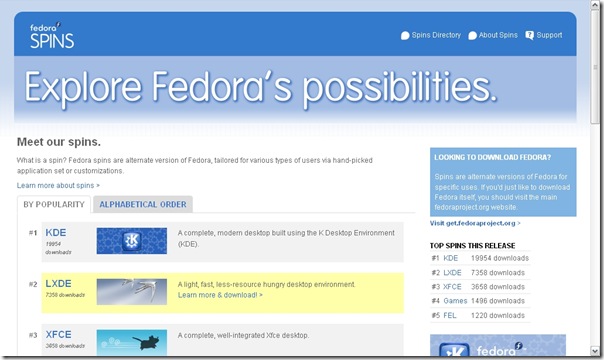
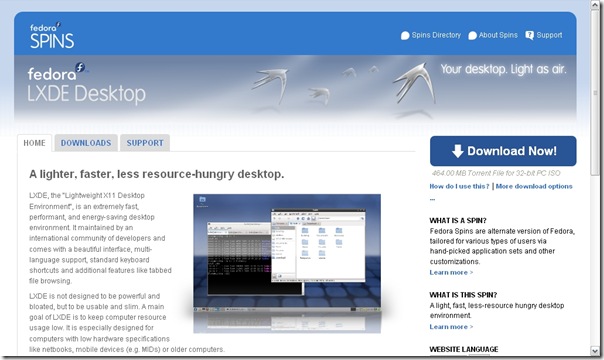 點選 Download Now ! 就可以下載 Fedora 12 LXDE 的 bt 種子檔。
點選 Download Now ! 就可以下載 Fedora 12 LXDE 的 bt 種子檔。
(如果不會下載 bt ,建議可以使用 Orbit 軟體來下載。)
下載完畢的 Fedora 12 LXDE 檔案是一份 ISO 檔,
請用燒錄軟體(Nero、…)將檔案燒進光碟。
這樣,
我們就完成安裝前的光碟片準備了。
VMware Player 3.0 之後,
就可以建立虛擬機器了,
是個非常方便的功能。
如果只是要簡單建立另一個環境測試,
VMware Player 會是個不錯的選擇,
簡單、易用,
又是 Freeware ,
真的很棒。
而且在這個 3.0 版本,
更改進了以前版本網路設定的方式。
以前的版本,
要讓虛擬機器取得跟真實機器一樣網段的 IP ,
還要橋接,
現在不用了,
直接將網路界面選擇:Bridged 就可以了。
這陣子試用了幾個版本的 Linux 和 X11 桌面系統,
Linux 的桌面系統是愈來愈華麗了,
相對的,
硬體需求也愈來愈高了點。
因為手邊的幾部機器,
也沒辦法跑太華麗的桌面系統,
另外的考量也是希望能建置一個平穩、快速、樸實的環境,
讓這幾部舊電腦能發揮功效,
或給學生當報告機使用;
大部分的使用者因為操作 Microsoft WIndows 較熟悉,
所以這次在選 X 系統時,
也把操作界面與平時操作習慣的相似度考慮進去,
再考量一般系統安裝者的使用習慣,
種種因素,
最後評量選出的結果是: Fedora 12 + LXDE 。